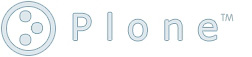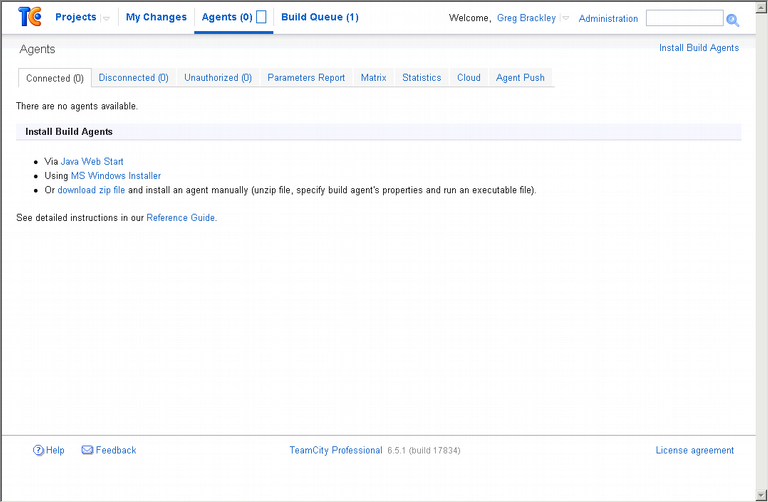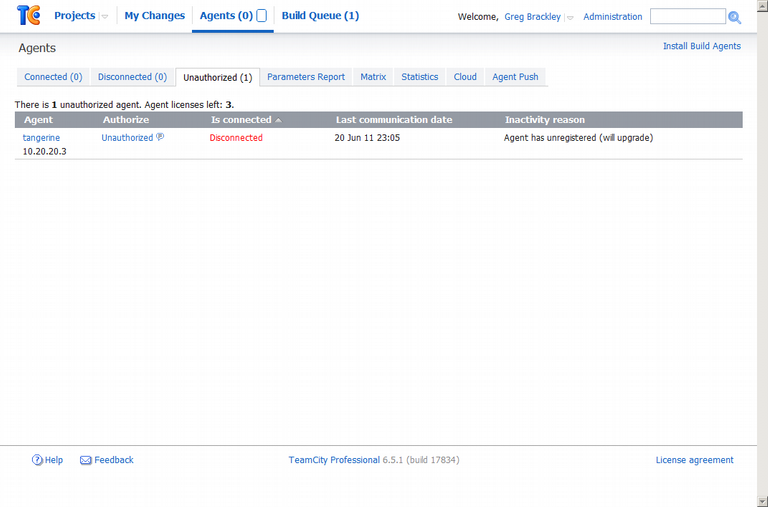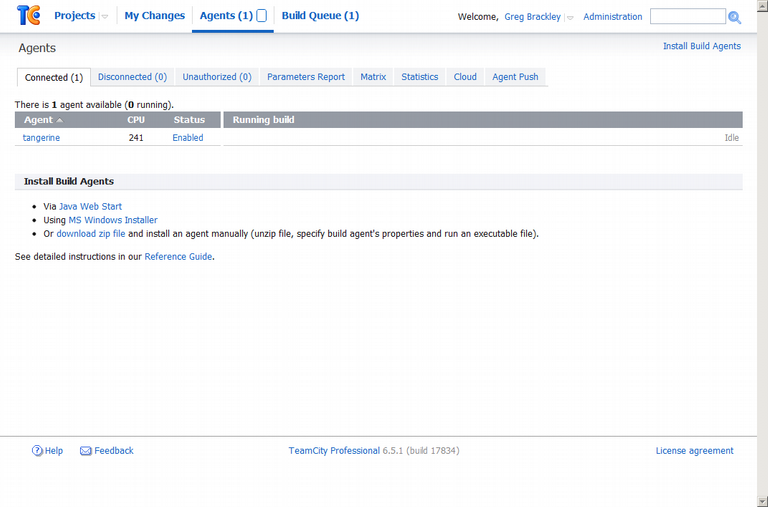Howto Install a TeamCity v6.5.1 Windows Build Agent
This how-to describes installing a TeamCity Build Agent on a Windows 2008 R2 server appliance. The following pre-requisites and assumptions are made:
- the machine is running Windows 2008 R2
- IPv4/IPv6 is configured
- the team city server is installed and operational
Download the Windows MSI
The Windows build agent installation MSI can be downloaded from the TeamCity server. Click on the link 'MS Windows Installer':
Save the file to disk:
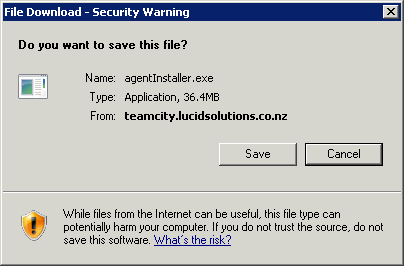
Run the executable:
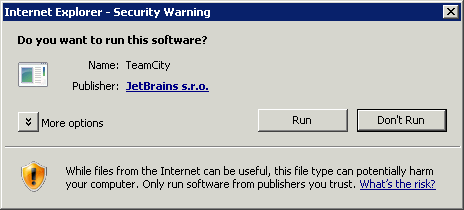
Create a service account
The build agent will be configured to run as a specific user account. This account needs to be created manually. Given some of the Windows build steps, adding this account to the Administrators group is a pragmatic thing to do.
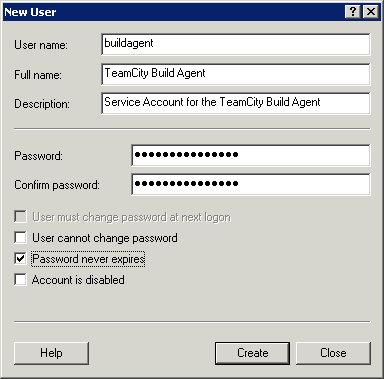
Installation
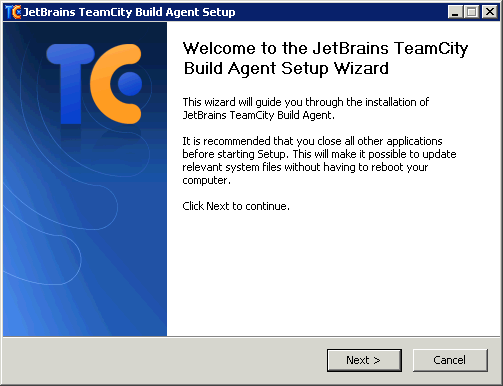
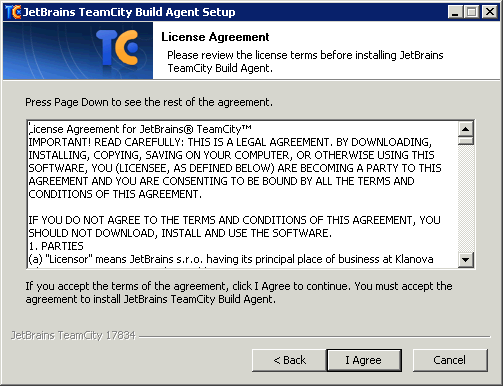
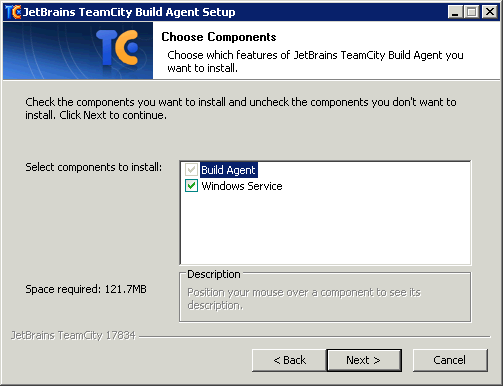
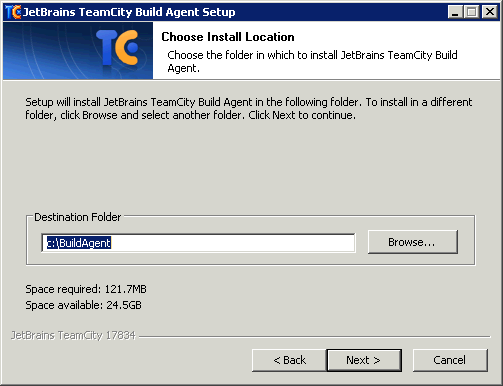
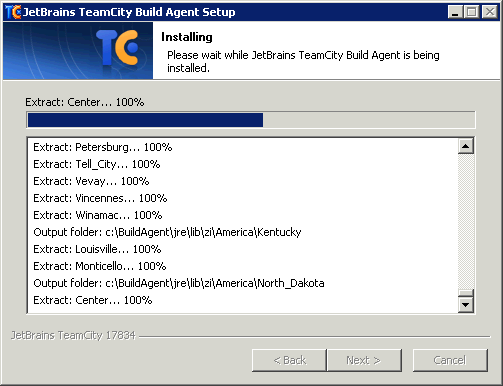
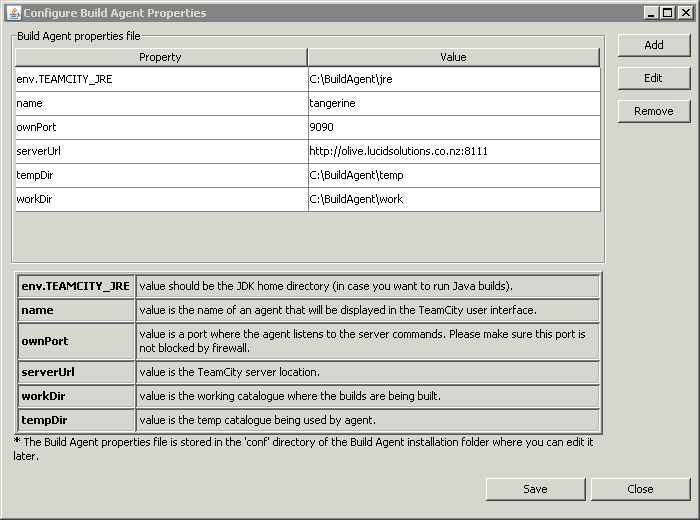
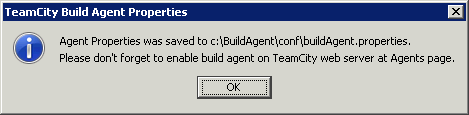
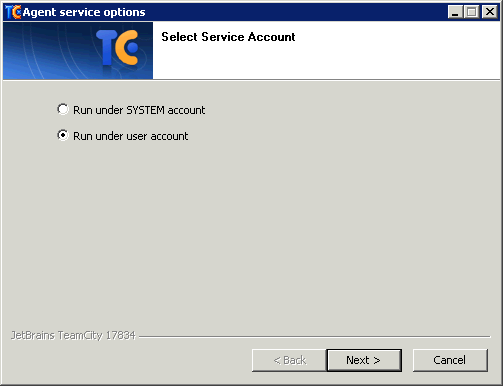
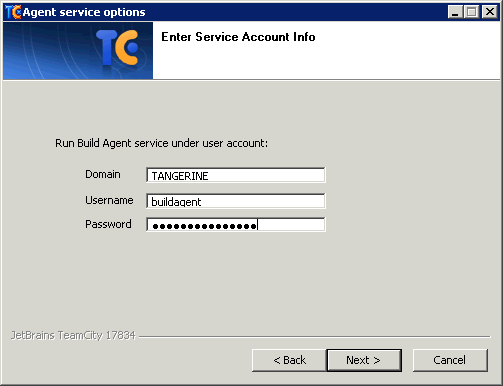
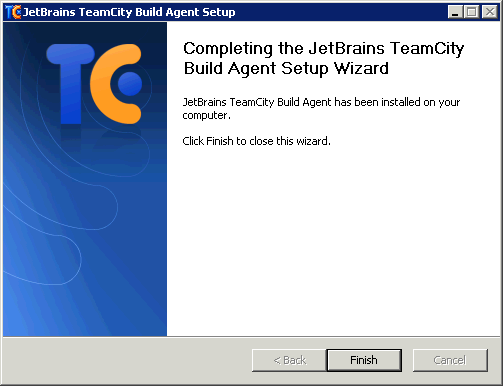
Authorise the Agent
The build agent should be communicating with the TeamCity build server and appearing in the unauthorised agents list. Click on the 'Unauthorized' link:
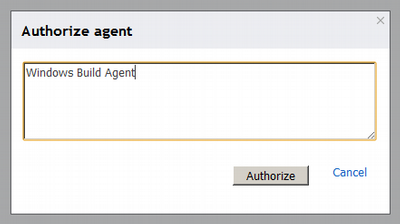
Links
- Jetbrains TeamCity